Brief intro to the dashboard tabs
CONTENTS
The Consolto back-office helps you interact with your clients, quantify your interactions with them and set up your service.
Use the header to navigate between tabs.
On desktop, the header is located at the top of the screen. On mobile, it's located at the bottom.
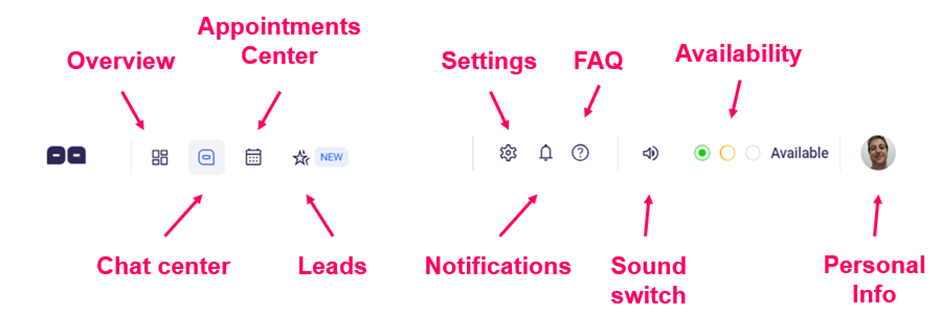
Consolto Dashboard Header
- The backoffice shortcuts that will bring you to the desired tab.
- Settings button: configure your system settings and customize the user’s/agent’s experience.
- Notifications: to let you know what’s new with Consolto.
- Help button: new to Consolto? Need a quick refreshment? Or maybe want to learn new tools? The help and knowledge center will help you with your needs, and if that doesn’t answer your questions, we are always here just a click of a button away.
- Sound switch: controls the sound alerts that are triggered when new visitors land on your website. Calls and chats will not be affected if you turn the sound switch off.
- Availability: There are three availability states: Online, Busy and Offline. When you're on a call, the availability state is automatically turned to "Busy". When you finish the call, it reverts back to its previous state. Turn your availability to "Online" to receive calls. Otherwise, your website visitors will be notified that you cannot answer when they attempt to interact with you.
- Personal Settings: a quick trip to your personal settings, or to logout if needed.
Let's go briefly over the Backoffice's tabs. Starting with the overview tab:
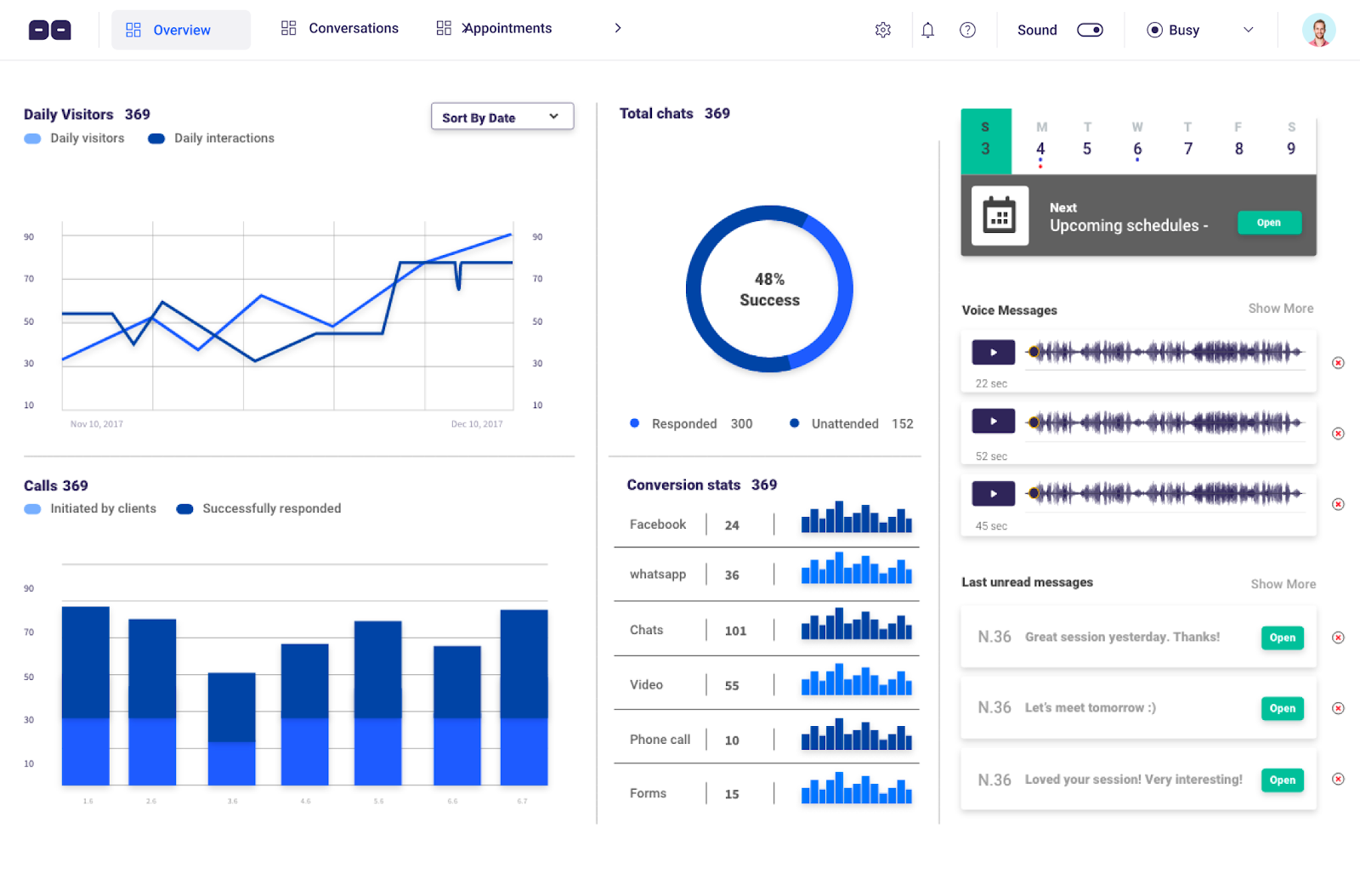
Conversations center: Manage your conversations and interactions with your clients.
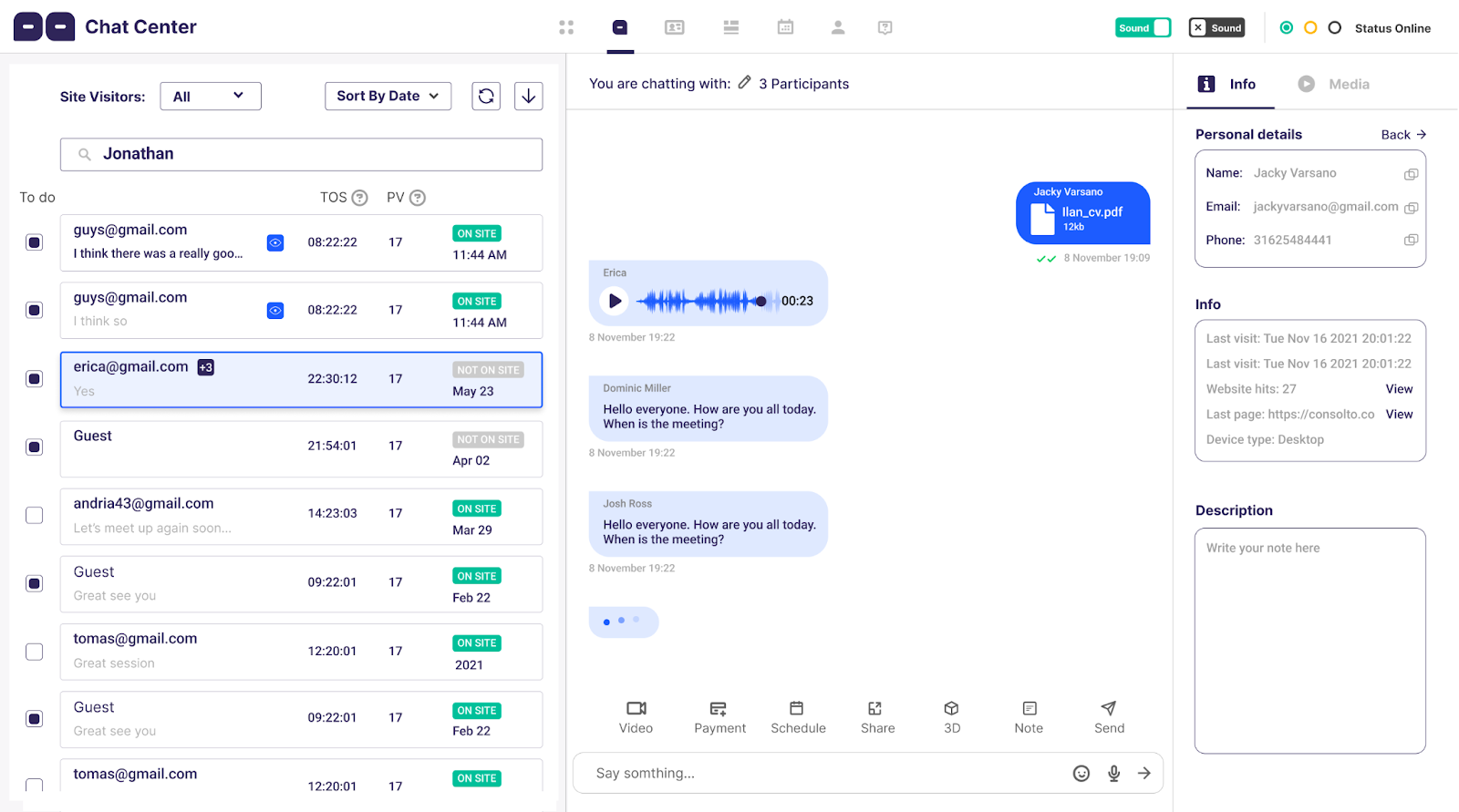
Appointment center: Create new meetings and view existing meetings with our easy-to-understand color coded method.
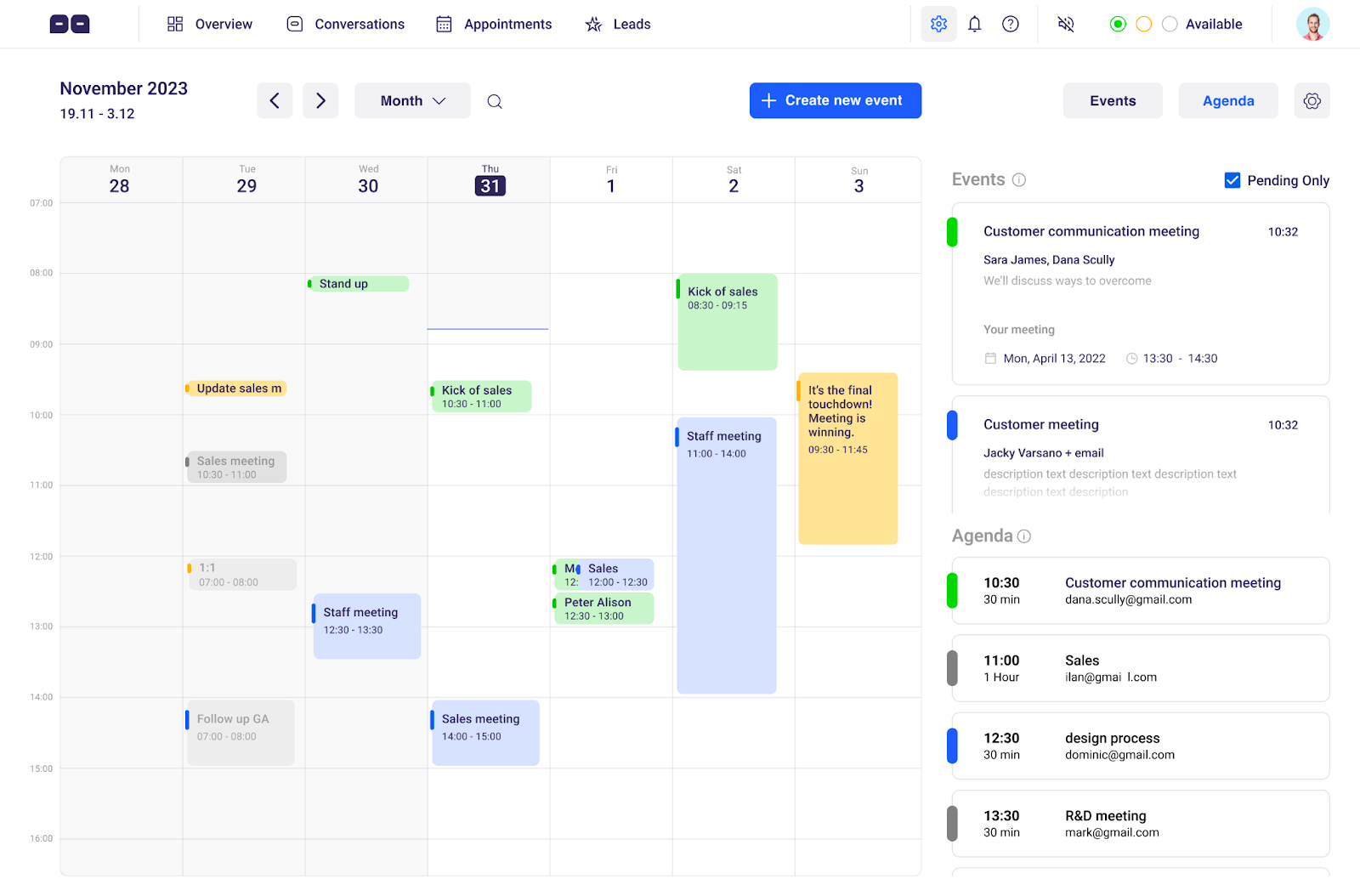
Leads Center: Easily manage form submissions coming from your website and pages.








.png)






.svg)
.svg)
.svg)


