Google analytics events
Overview
You have google analytics installed on your website. However, events that happen on the Consolto widget are not being transmitted to your Google Analytics account.
We have a solution for you!
Consolto can send events on the website towards your Google analytics tag. That way, you'll see various events that happen on the widget being shown on your google-analytics dashboard.
Follow these instructions to set it up:
In the Consolto backoffice go to the Consolto backoffice under https://app.consolto.com/expertHome/settings/widgetSetup/setUpInstallation/integrations and turn the switch on.
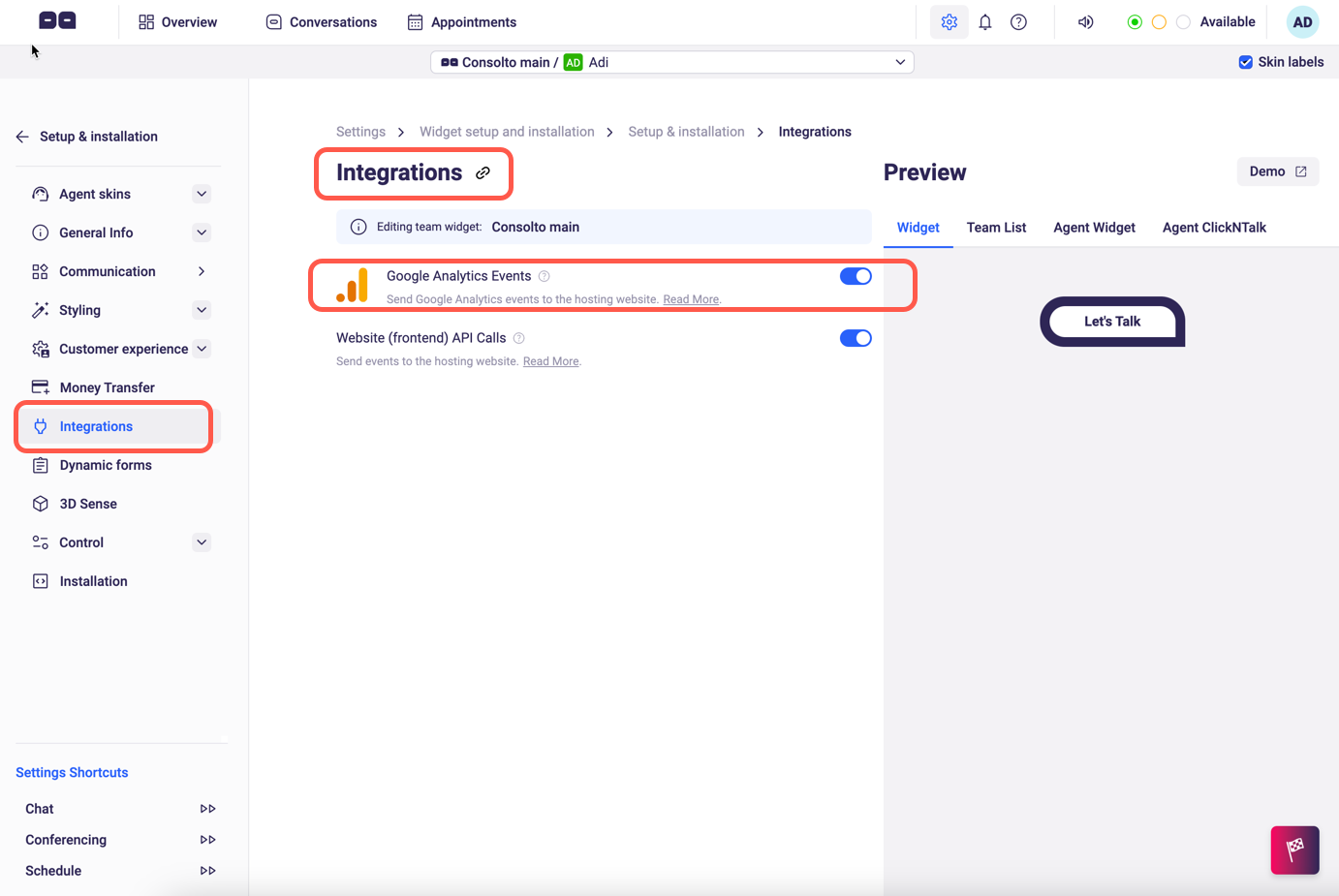
All the events will have the category: "CONSOLTO_WIDGET" or ("consolto_widget" on GA4) so you know they triggered within the widget itself.
The events that Consolto sends to your analytics dashboard are:
- SEND_BOOKING_REQUEST: Triggers when a customer has submitted an appointment request.
- OPEN_PRE_WIDGET: Triggers when the small widget is clicked.
- OPEN_WIDGET: Triggers when an agent’s widget is clicked.
- CLOSE_WIDGET: Triggers when an agent’s widget is closed.
- CLOSE_ACCOUNT_WIDGET: Triggers when the account-widget is closed.
- SEND_FB_MESSAGE: Triggers when a customer clicks the Facebook Messenger button.
- SEND_WHATSAPP_MESSAGE: Triggers when a customer clicks the WhatsApp button.
- MESSAGE_TO_MENTOR: Triggers when a customer submits a contact form.
- PHONE_CALL: Triggers when a customer clicks the phone call button.
- OPEN_CHAT: Triggers every time a chat is initialized.
- CALL_STARTED_CLIENT: Triggers when a web conferencing call is accepted and starts.
- CALL_ENDED_CLIENT: Triggers when a web conferencing call ends.
- CHAT_MESSAGE_RECEIVED: Triggers every time a chat message arrives from the agent/host.
- CHAT_MESSAGE_SENT: Triggers every time a customer sends a chat message to the agent/host.
- AVAILABILITY_STATE_CHANGE: Triggers every time agents shift between offline, available and busy.
Set up Consolto events on GA4 (Google analytics 4):
This is a little tricky and we've built step-by-step instructions to manage the events when using Google-tag-manager.
Requirements: You will need a google-tag-manager installed on your website and access to its admin panel.
Attention: handling your google-tag-manager could be harmful to your website. Please be cautious and make sure you know what you are doing.
1. Open your Google Tag manager and click the Admin
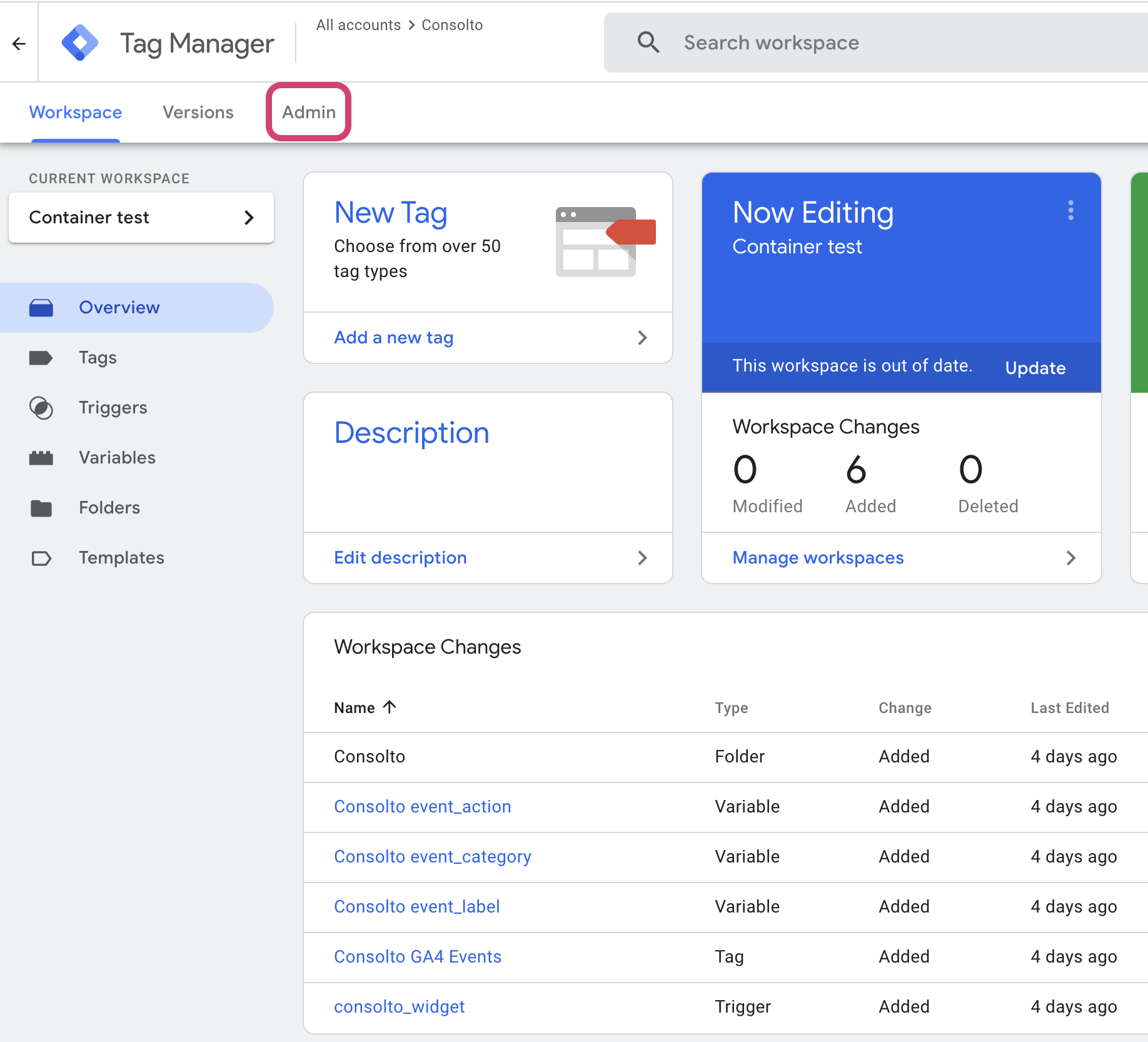
2. Click the "Import container". This will allow you to import Consolto's tags, variables and triggers.

3. Download the container-configuration file here
4. Import the provided container. Make sure to import it to an existing workspace and most important - MERGE it into the existing workspace and DO NOT OVERWRITE (this will delete your workspace items).
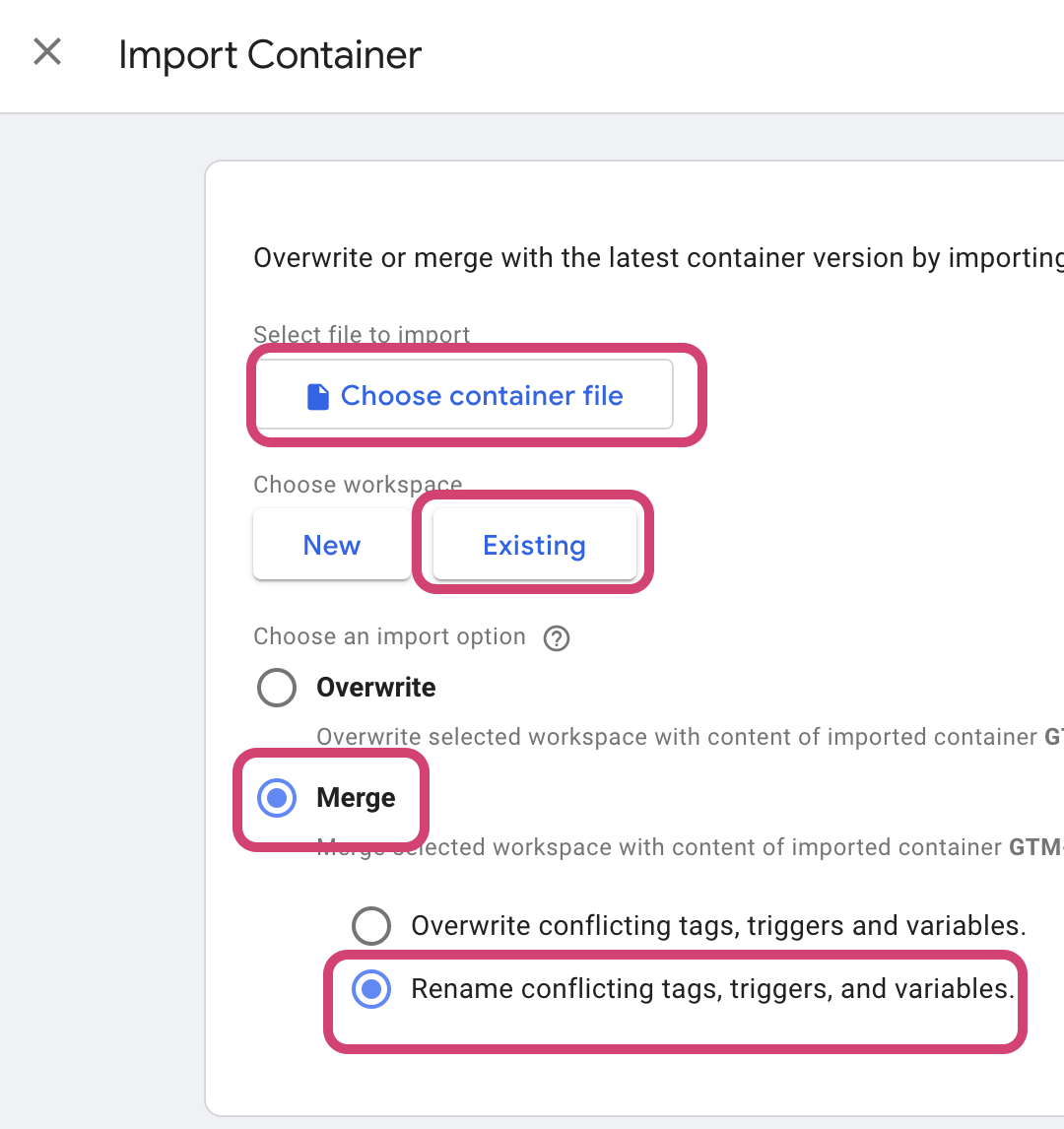
5. 6. Set your GA4 measurement ID (found in your Google Analytics 4 itself) by going to Folders ==> Consolto ==> Consolto GA4 Events ==> Edit (Pencil) ==> Measurement ID
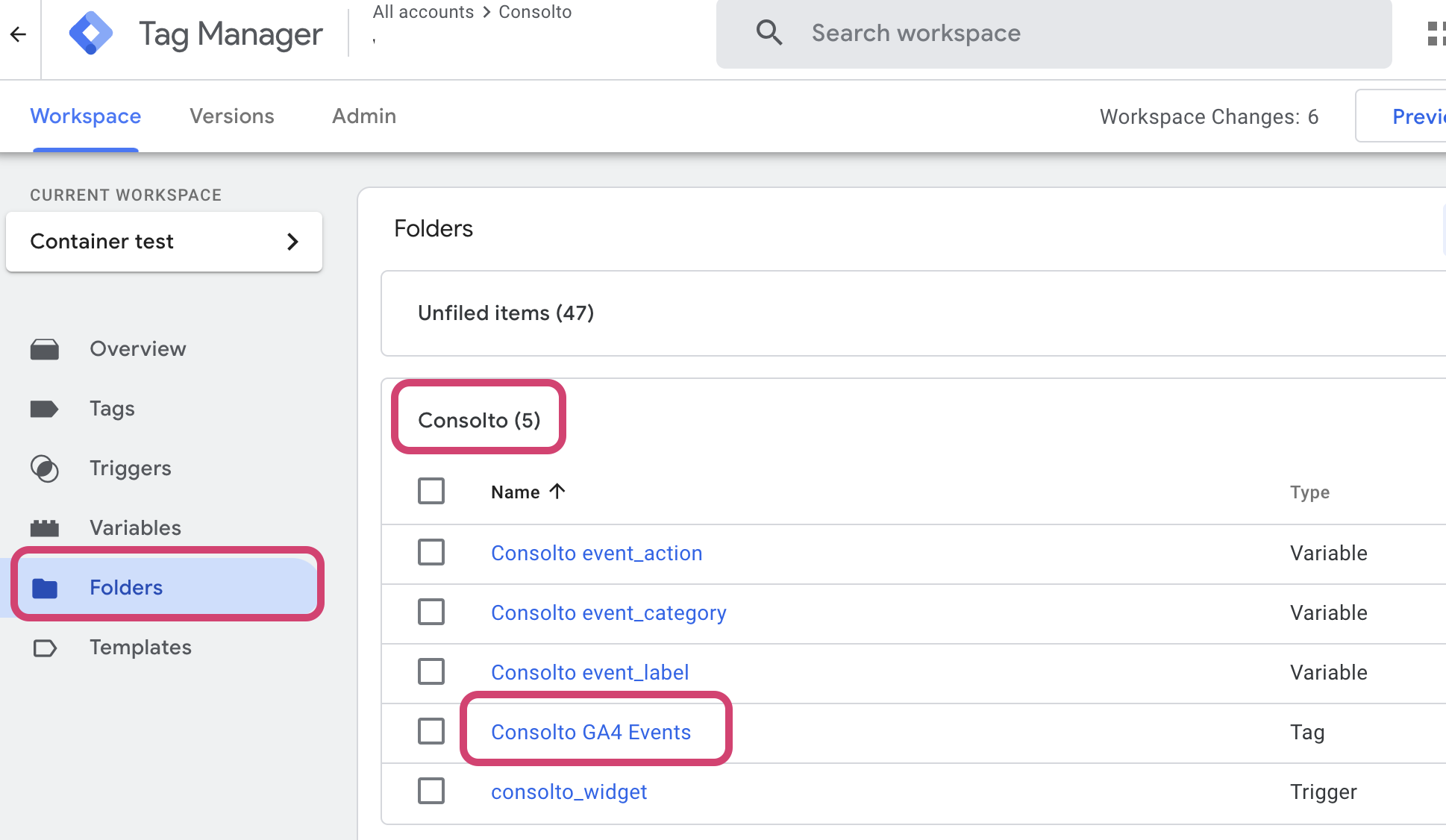
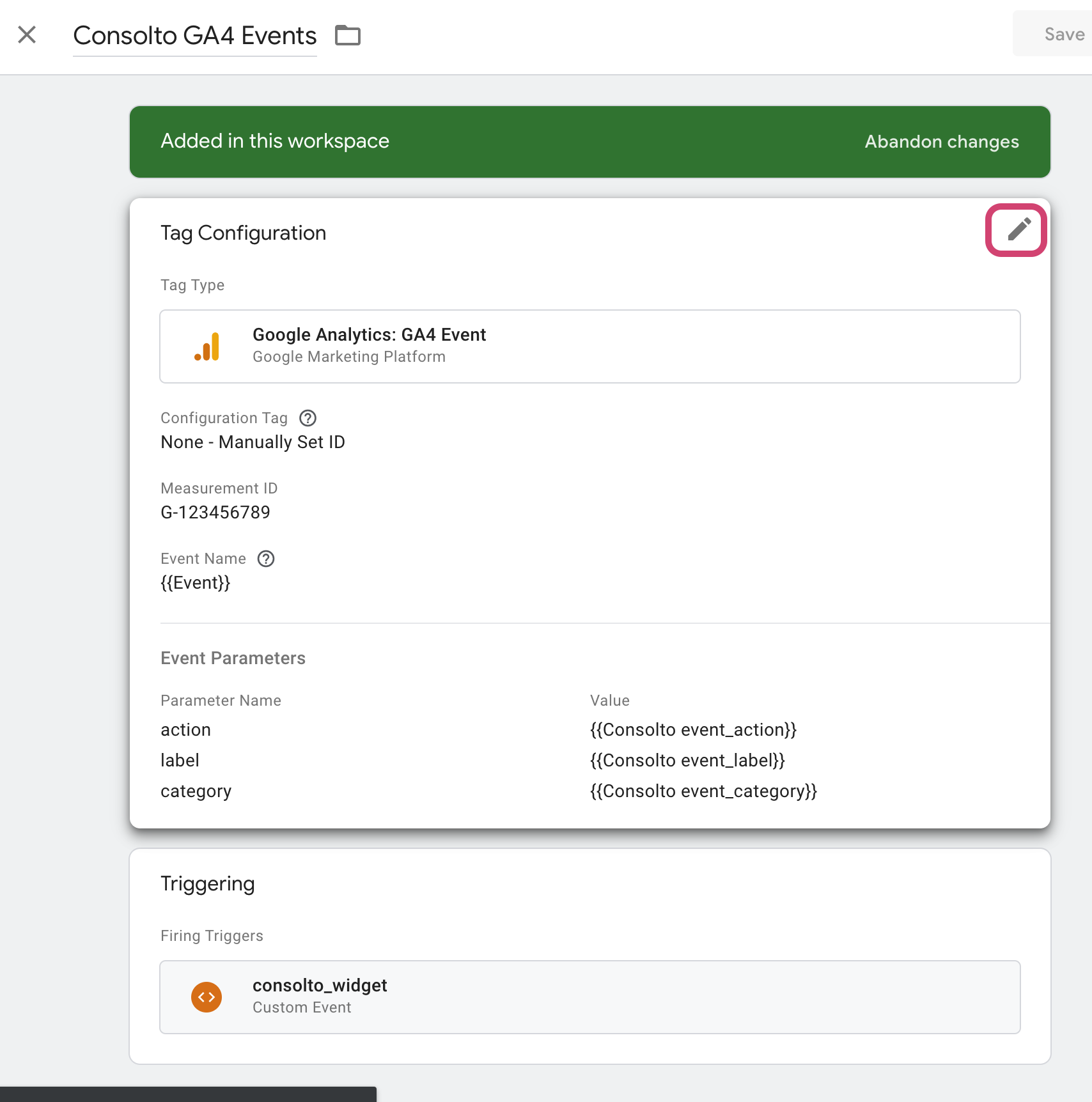

6. Publish your workspace and you're ready to go!







.png)






.svg)
.svg)
.svg)


