Manage chats/ calls in Consolto chat center
Consolto’s Chat Center is where you manage your calls/chats with your clients.
All client interactions history is saved in the system and can be accessed from this tab.
Site visitors:
The left panel on the Chat Center is called "Site Visitors". In this panel you will see your active site visitors, session time per visitor, page views and last activity.
- Guest: This column displays the guest name. First time visitors receive a system ID that is displayed in the guest column. Following your first interaction with a guest, you’ll be able to see their name in the guest column. To make this happen either: manually fill in their details in the relevant section, or they'll do it themselves by filling out the pre-call form.
- Turn on pre-call form. More info in this article.
TOS (time on session): This column shows you the total amount of time of your visitor’s had your site open on their browser in their last session.
PV (page views): The number of pages the user visited on your website where the Consolto plugin was installed.
Activity: Last activity with the user (text, video call...).
Visitor's Status (right side):
Not on site: Your visitor is offline
On site: Your user is online and you can reach out with the active engager.
Background: The customer has your website open on their device but they are browsing another tab.
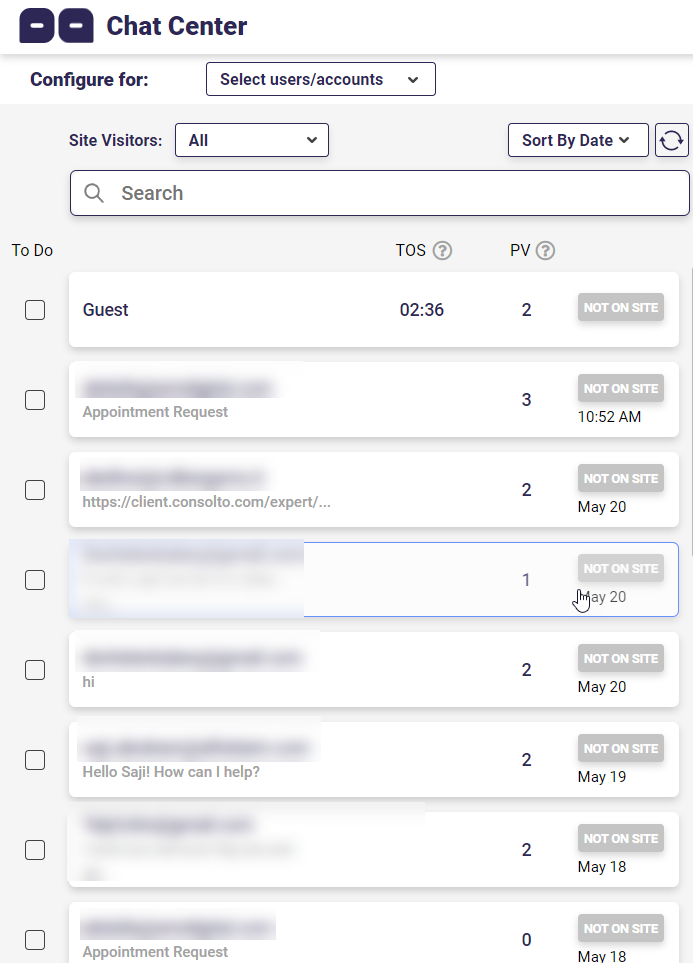
Chats:
All chats are saved in the system.
Chat actions :
Video: You can start a video call with an online user (Active engager).
Payment: Send payment request, see instructions here.
Schedule: Send meeting request to an online visitor. More info here.
Share: Share your screen. More info here.
3D: Show off your products with visitors using 3D technology.
Note: Summarize your call and add notes.
File : Send files to your visitors by clicking on the share button or simply dragging and dropping files. More info here.

Info section:
Quickly access visitor details in the info section.
Profile: Edit your client’s profile name and send their details to your CRM via Zapier.
Info: See the date and time of your first and last interaction with the client.
Description: Add a description about your client. The description is private.
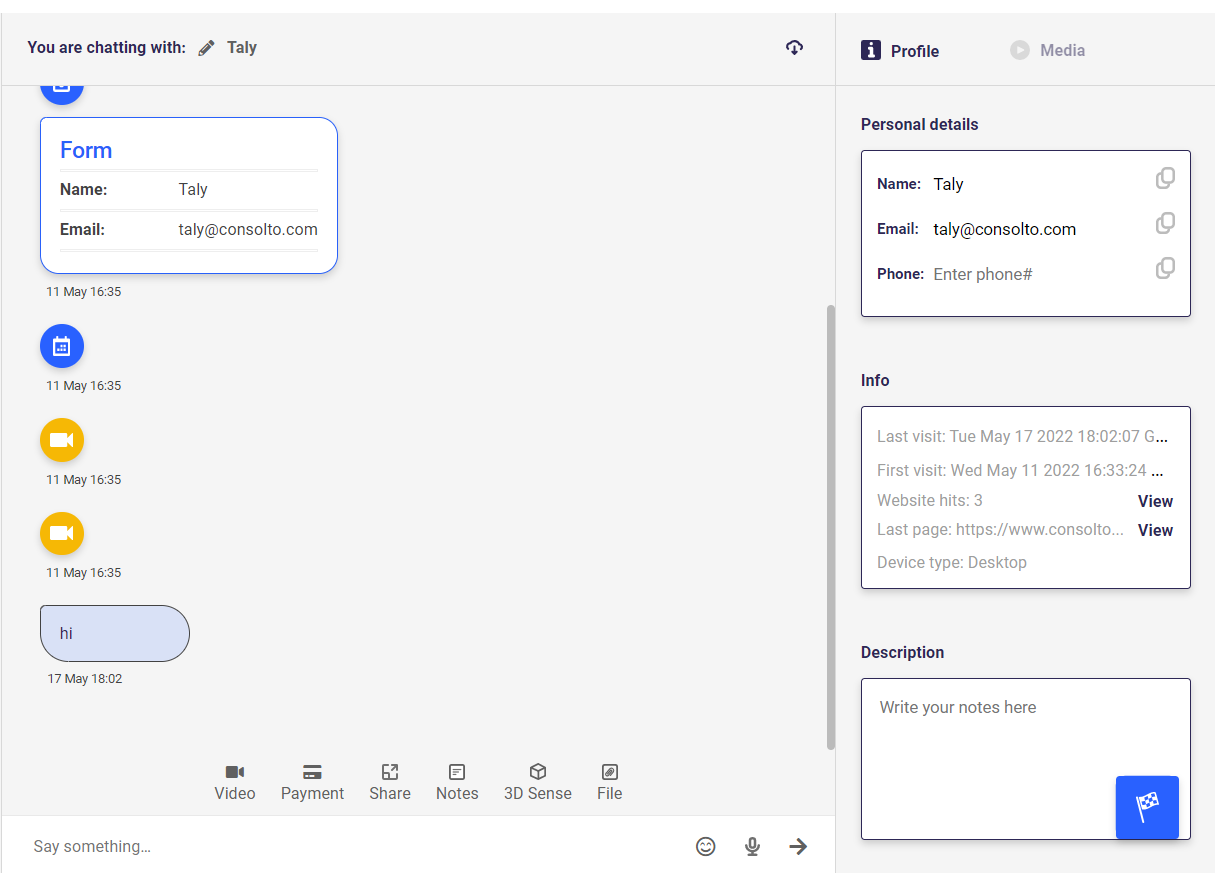







.png)






.svg)
.svg)
.svg)


