Customize widget appearance
Easily customize your widget’s look&feel to match your brand and website colors.
Change widget colors:
Go to Settings => Setup & Installation => styling, or click here.
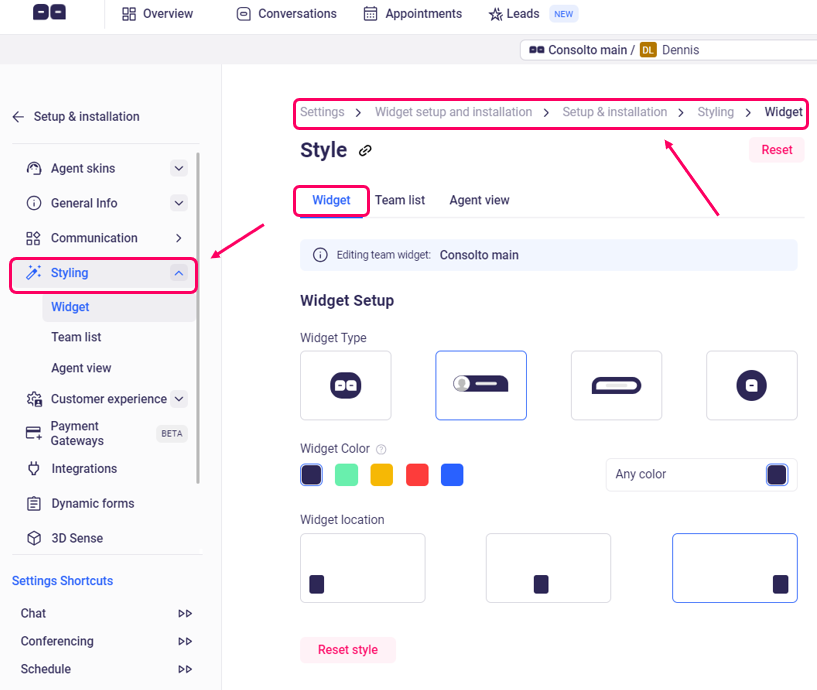
Small widget
Select one of the widget types to choose the appearance you want when the widget is in its minimized state.

Select out of following five options: (From right to left)
- Text with profile picture
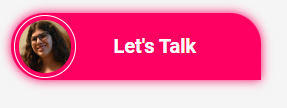
- Text only
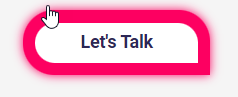
- Consolto' s eyes animation

- Consolto' s eyes animation with one eye
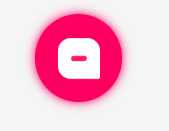
- Large circle image or video
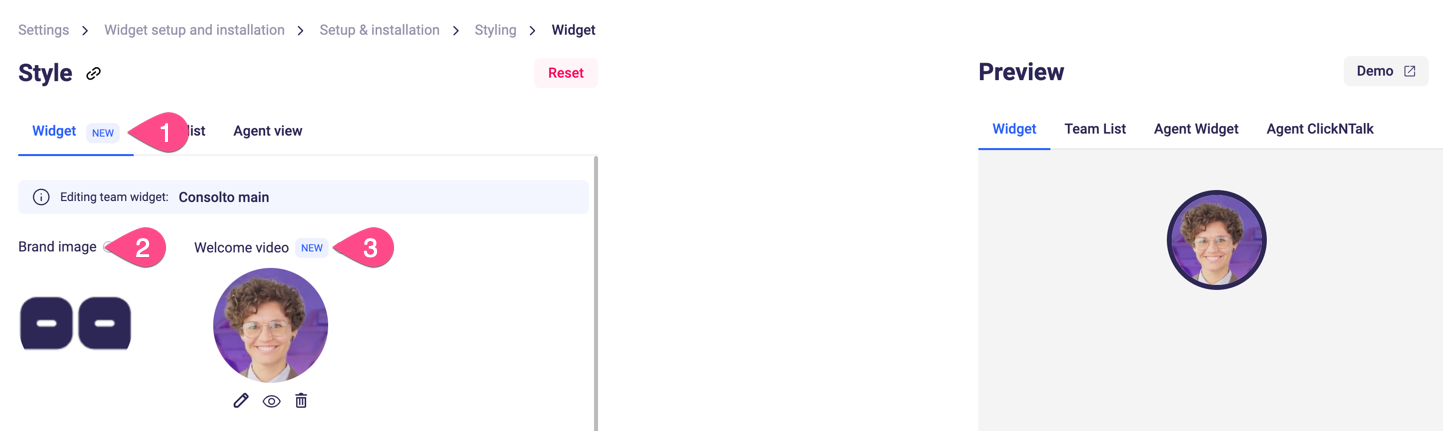
Select one of the available colors to style the appearance of your closed-widget. For more color options, click the pencil:
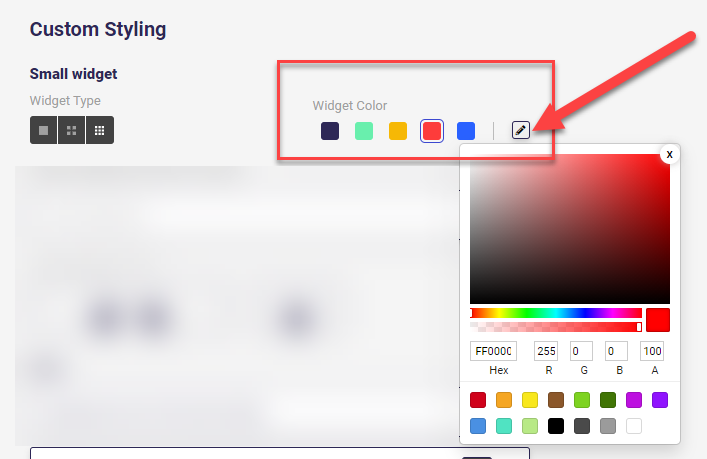
To change the widget appearance when the chat is open, go to "Agent view".
In the chat color section you will see "Incoming message bubbles" and "My message bubbles"
"Incoming message bubbles" will change the appearance of the texts coming from the customer side. "My message bubbles" will change your own messages' appearance.
"System bubbles" are texts that are shown as part of the widget's flow.
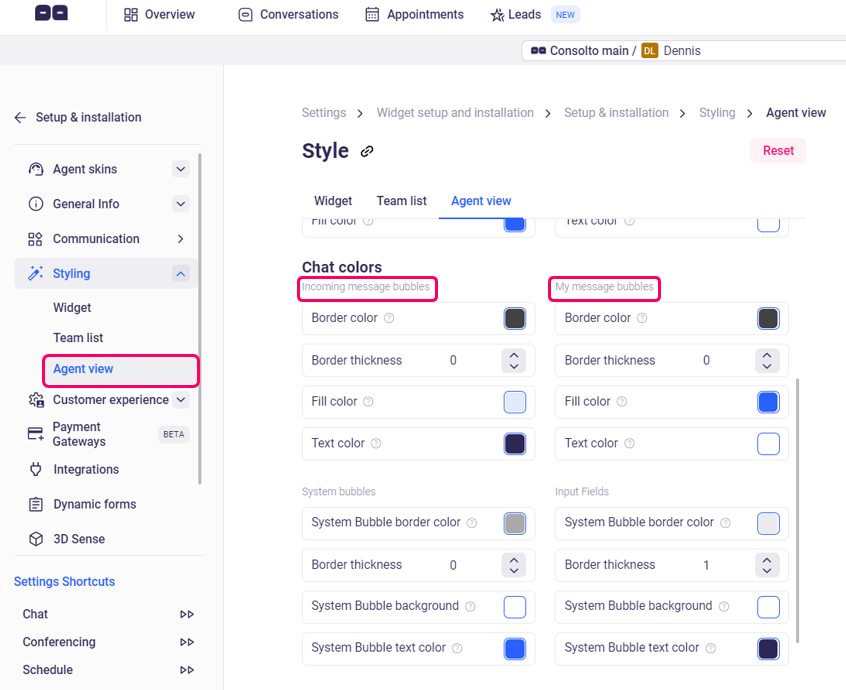
If you have a team account (multi-agent), you may customize each agent’s widget separately (settings link here)







.png)






.svg)
.svg)
.svg)


