Appointment scheduling
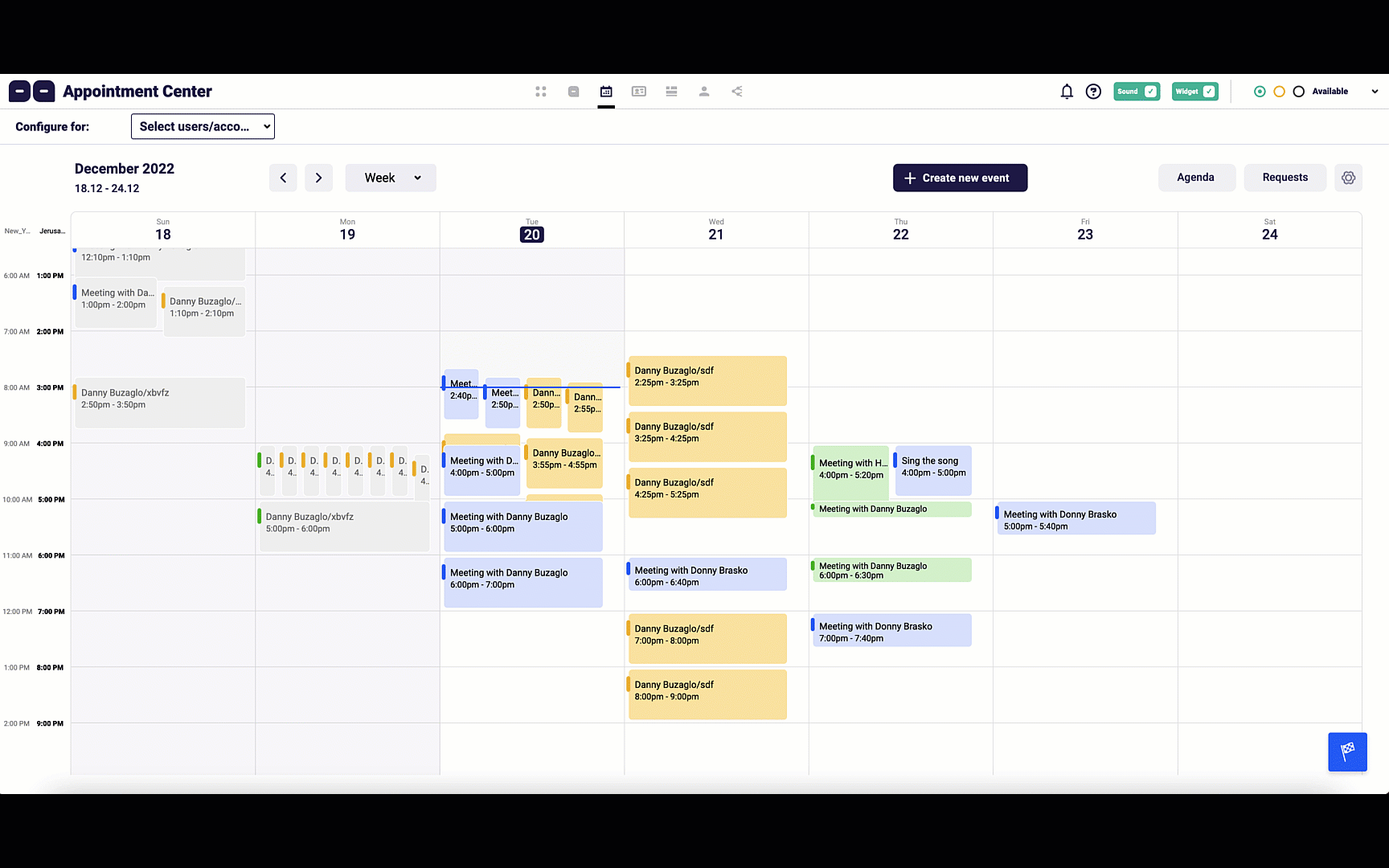
Welcome to Consolto's innovative appointment scheduling.
Check out the video tutorial below
Welcome to the first 2-way appointment scheduling system
2-way appointment scheduling means meeting invitations can be sent both ways:
- Customers can book appointments from your Consolto widget or ClickNTalk page.
- You and your team can send meeting invitations to customers.
When there is only 1-way appointment scheduling, you and your team will probably need two tools integrated together. This is where the Calendly-Zoom duo comes in many companies. No, more than ever before, Consolto replaces these two with one cohesive platform.
Fully Automated vs. Fully controlled
Consolto provides you with two scheduling flows that are optimized for either control of your schedule or automation and simplicity.

Consolto provides two appointment scheduling modes: Fully automated and fully controlled.
Fully Automated appointment scheduling flow
Fully automated means that all meeting requests sent to you will be automatically confirmed (when the time slots are still available). It also means your customers are exposed to your available time slots.
Note that the fully-automated flow is active only when customers initiate meetings with you.
A few of the advantages of this flow:
- No double bookings. Meaning, if another customer already requested a time slot, and it was automatically accepted, another customer that tries to schedule an appointment for the same time will not be able to.
- The flow is fully automated. Emails are sent both directions and there's nothing to do manually.
A few of the disadvantages of this flow:
- Customers are exposed to your calendar and availability. If you are over-booked, that's great but if your calendar is empty...
- Meetings are scheduled without your control. This could lead to undesired meetings or meetings with non-qualified customers.
Fully Controlled appointment scheduling flow
If your priority is having more control over your appointments, this is your way forwards. When set, once meeting invitations are created by your customers, you will need to accept meetings manually. Consolto will show all available time slots (within your working hours). Even when a time slot is busy, your customers can invite you to meet at that time. This lets you select the meetings you'd like to accept as well as decline other meetings that are lower in your priority.
Note that any time you invite your customers to meetings, the fully-controlled flow will be used: they will need to accept these invitations in order to get these meetings confirmed.
Multi-option appointment scheduling
Say hello to Consolto's innovative multi-option scheduling flow. You're probably familiar with the situation when you're trying to schedule a meeting and you ask for a few convenient time slots from your customer (or the other way around). We implemented this in software!
When scheduling an appointment, you can propose up to 3 optional slots. Your customers will receive an email that lets them accept one of these slots so it's confirmed.
Naturally, when customers initiate meetings with you, the same applies - they can add up to three options in the Consolto widget's scheduling tab or in the ClickNTalk page. You will then need to accept one of these alternatives to confirm a meeting.
Get to know the Appointment center
You can find all scheduling options under “Appointment Center” on your Consolto backoffice.

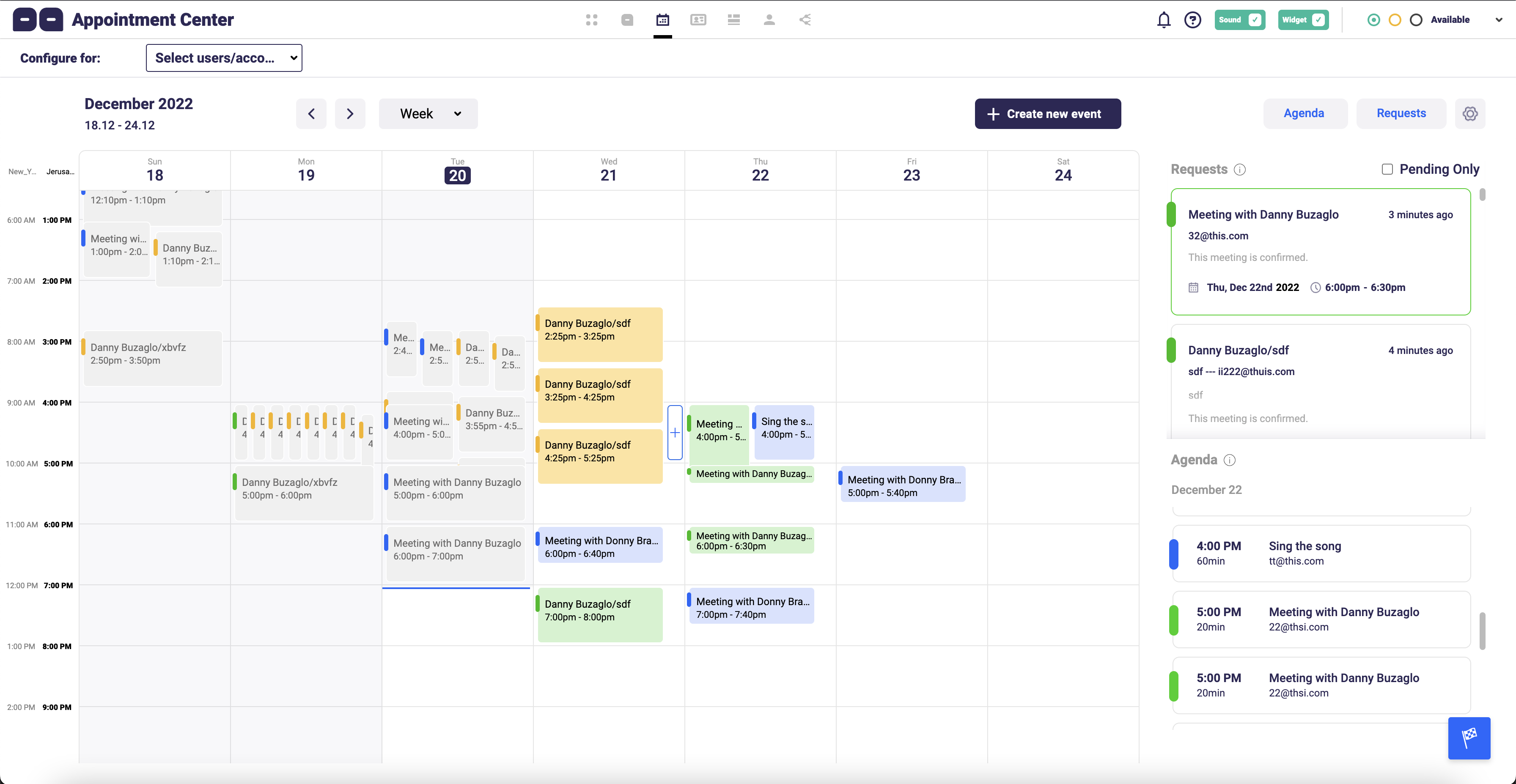
The Appointment center is built of 4 main areas: Header, Calendar view, Agenda view and Request view.
Colors of meetings can be seen in the tooltips next to Requests and Agenda headers. For simplicity - here are the meeting statuses and their colors:

Few notes about the colors:
- Pending meetings can be yellow or blue, depending on the initiator of the meeting and who is expected to respond and confirm/decline.
- The main difference between meetings that have been declined vs. cancelled is that declined meetings are meetings that were originally rejected while cancelled meetings could either be meetings that were pending or confirmed and then cancelled. This difference in colors helps us distinguish between meetings that were rejected vs. the rest.
Calendar view
In the Calendar view we can see meetings that were scheduled or are being scheduled (while creating a new meeting, we can see it on the calendar view).
Clicking on any event on the calendar will select it. Double click any event on the calendar to open the full view of the event.
While creating a new meeting, you can select the date and time of the meeting on the calendar view itself by dragging the dotted meeting.
Agenda view

In the agenda you can see the confirmed and pending appointments that are coming soon by their chronological order (soonest on the top).
Click on any event to select it. Double click on any event to open this event's full view.
Click the 3-dot menu to see more options.
Requests view
In the requests view you can see either all the requests or only pending requests. Every request presents a short view of the
Under requests, you can manage requests that are pending (waiting for action) or include also requests that have already been handled:

Click on the "Pending" check box to see pending-only items. Clear the checkbox to see all requests.
Click on any event to select it. Double click on any event to open this event's full view.
Click the 3-dot menu to see more options.
On Yellow (Pending, your turn) requests, approve an option by clicking the V on the right.
Settings
Open the “settings” tab here: https://app.consolto.com/expertHome/settings/widgetSetup/setUpInstallation/communication/communicationScheduleMeeting/settings
Set your available hours:
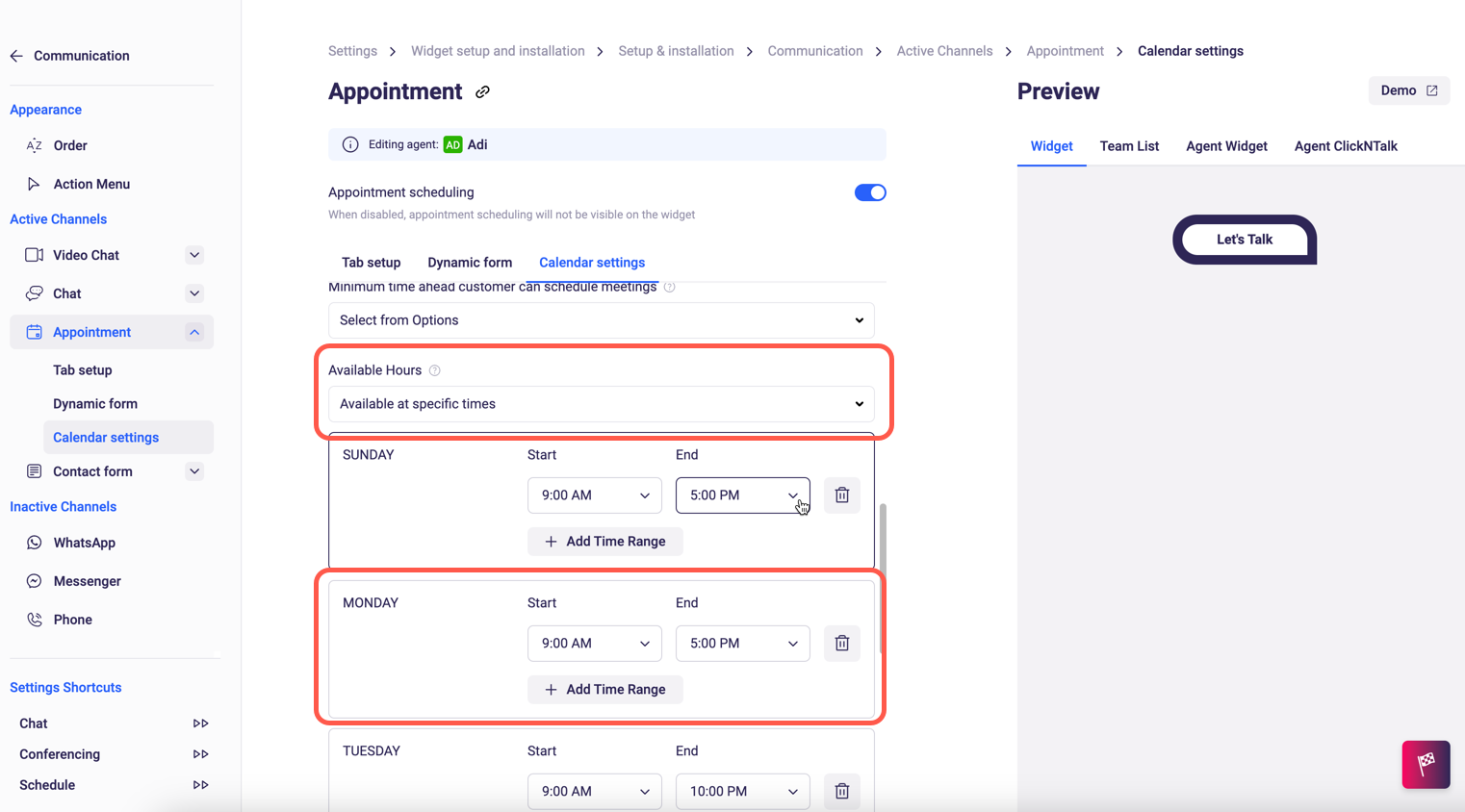
Also under “settings”, you can explore and set other options such as default meeting duration, your time zone, start day of week, start-times for appointments.
At the bottom of the settings tab you can set synchronization with your Google calendar and select between fully-automated and fully-controlled flows.
Q&A:
Q: Does the fully automated flow include multi-options?
A: No. It's easier to simply schedule an available time slot once these are exposed to customers.







.png)






.svg)
.svg)
.svg)


