Dynamic Forms
Dynamic forms are customizable forms that help you gather the information you’re looking for prior to chats, calls and appointments.
GDPR / COMPLIANCE: In addition, these forms can request users' approval to your terms of use or privacy policy. Jump to the Consent section below.
There are 4 types of dynamic forms and you can reach them with the shortcuts here: https://app.consolto.com/expertHome/settings/widgetSetup/setUpInstallation/dynamicForms
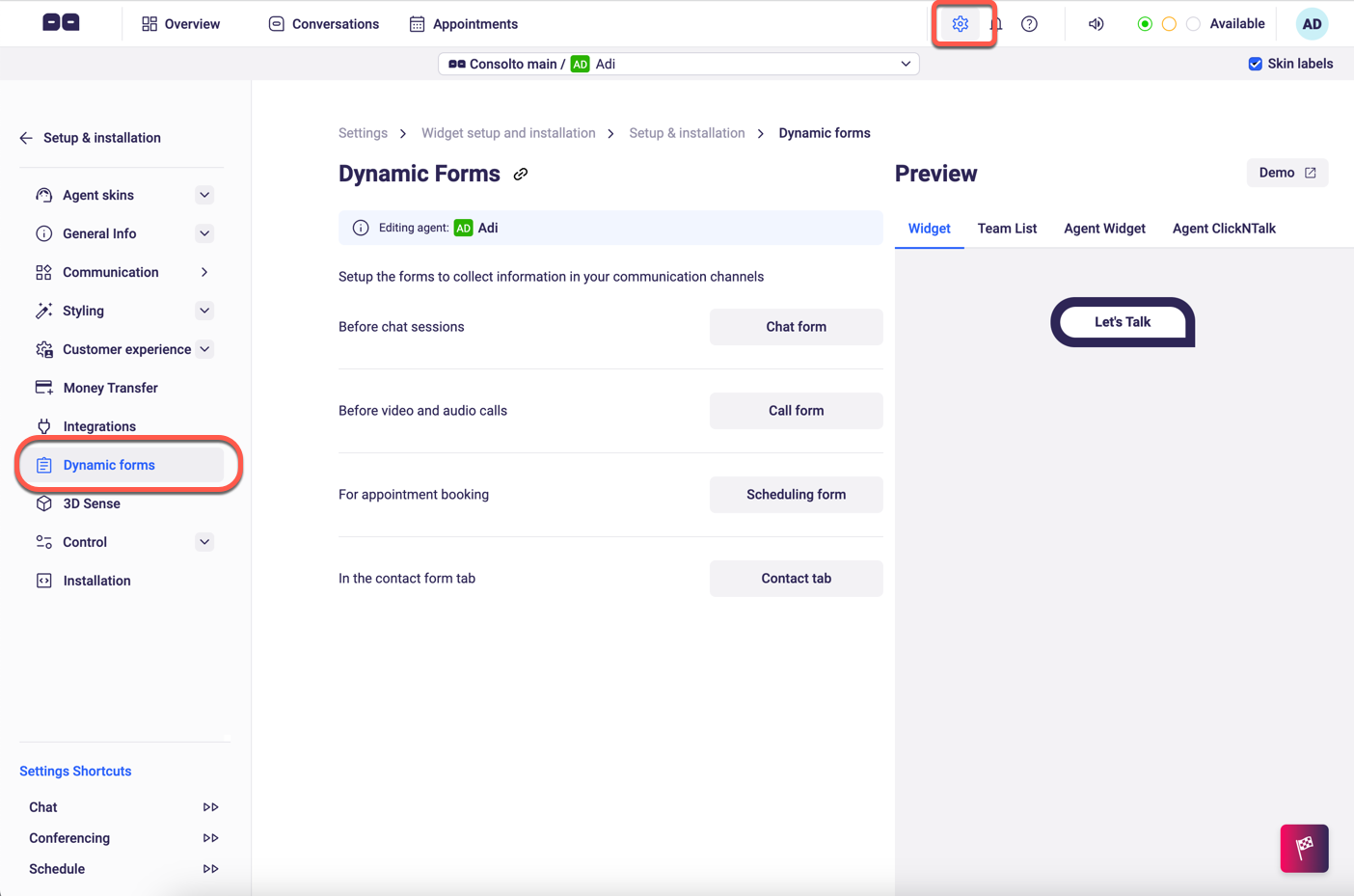
There are four types of forms that Consolto can display to your customers: Pre-chat (popping prior to a text chat session), Pre-call (popping prior to a voice or video call), Scheduling (popping during appointment scheduling) and Contact form (the contact form tab).
These four forms are controlled separately.
The Pre-chat and Pre-call forms are not mandatory and in order to enable them, make sure they are set to “ON”.
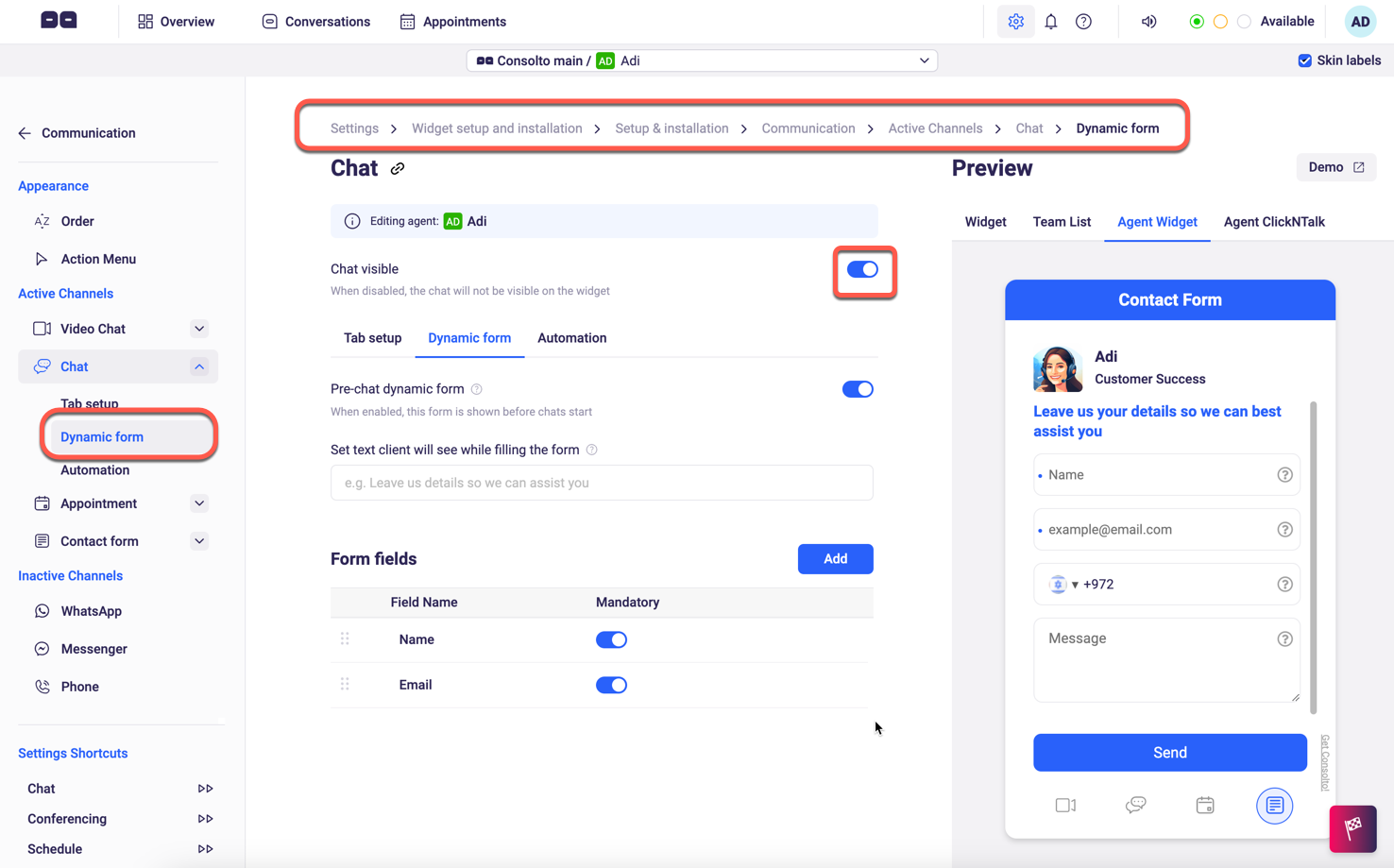
Adding and changing fields:
Once you click to “ADD” a new field, you will be redirected to build a field:
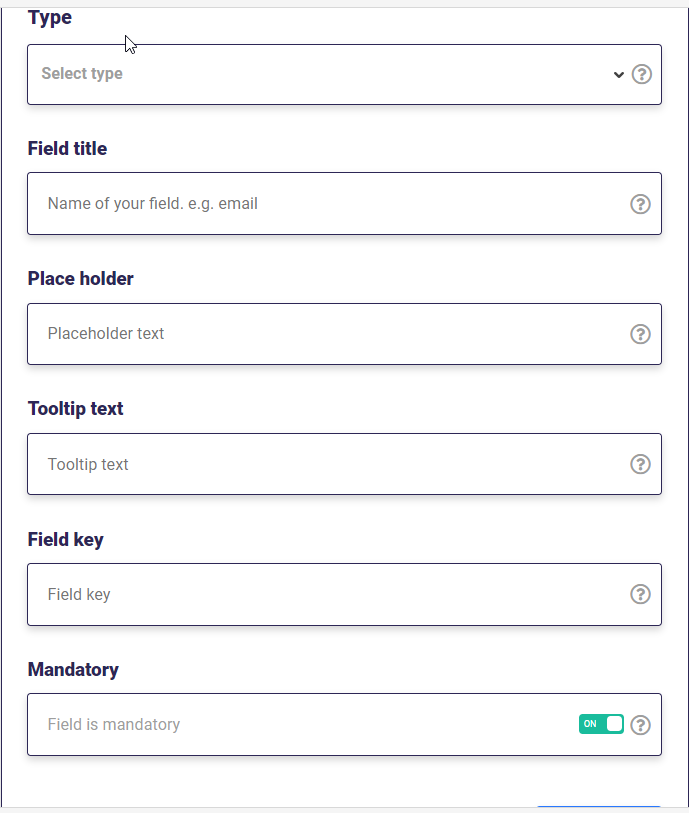
TYPE: Select one of the following:
- Single line text
- Multi line text
- Phone number
- Number
- Consent
FIELD TITLE: The title will be presented to you in when reviewing form submissions. For example - in emails Consolto sends upon a form submission or on the backoffice. This is the field’s name.
PLACE HOLDER: This is what your customer will see before filling their own text. Could be an example to help them understand what needs to be filled.
TOOLTIP TEXT: This text will appear as an explanation for what the field requires.
FIELD KEY: The field key is used in integrations with other tools (such as Zapier, Webhooks..). For example, if you integrate with Zapier, the field key is sent to Zapier. The field key is comprised of digits and lower-case letters and underscores. ([0-9a-z_]
MANDATORY: Can be switched on and off if the field is mandatory or not.
User Consent
User Consent: For GDPR and other compliance-cases, you may want to request customers to accept your terms-of-use or privacy-policy. By adding a "consent" to your form, you can do this. You can provide the consent text within the form field ("Consent message"). Once the customer will check the consent, they will no longer be asked to do so on the website.
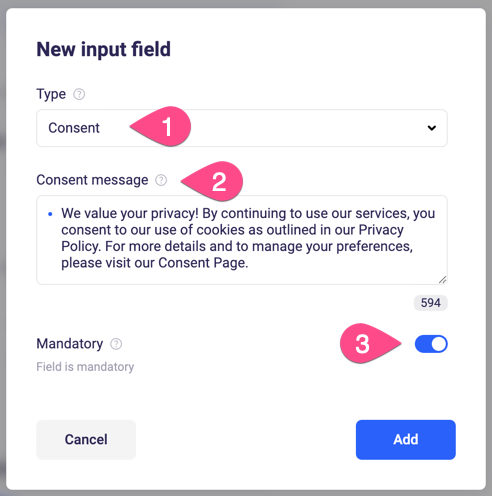
Please note:
- name, email, and phone_number are reserved field keys such that Consolto saves the user’s input over page reloads.
- In Browser’s Incognito mode Consolto doesn’t pop up the forms in pre-chat and pre-call modes.
- Scheduling forms as well as forms with User-consent require email.
Enjoy this exciting feature!







.png)






.svg)
.svg)
.svg)


