Get paid for your video chat sessions
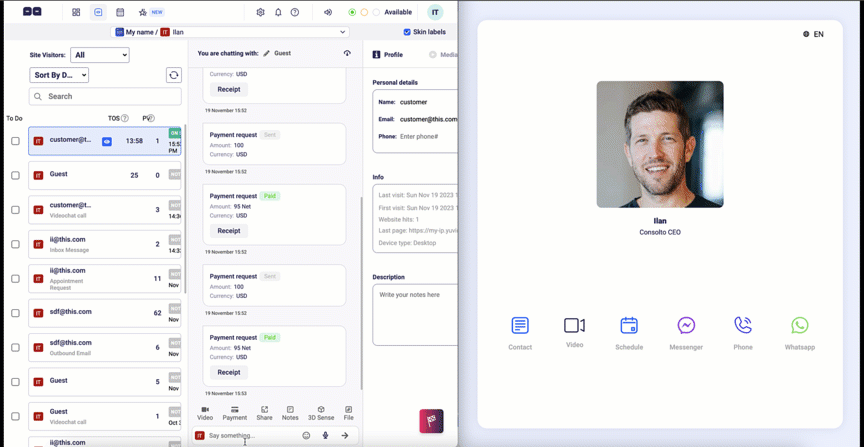
Overview:
Consolto helps you charge your customers via Stripe (Beta) and Paypal. The super-convenient flow will make money-transactions seamless and help you gain more revenue.
In this article, you will learn:
- Payment flows and methods
- Prerequisites to money-transactions
- Connecting your payment gateways with Consolto
- Pay-per-video flow - session payment (pay-per-minute coming soon)
- Pay-in-chat flow
- Pay-when-booking flow
- Pay-in-form flow - Coming soon
- Account-admin control over users' payment flows
1. Payment flows
For your convenience, Consolto provides 4 methods to request payments from your clients:
- Pay prior to video session
- Send instant payment request (during video / text communication)
- Within the appointment-scheduling process (Beta users only)
- Following a contact-form submission (Beta users only)
2. Prerequisites to money transactions
Legal considerations:
- Consolto permits money transaction on legal websites/businesses only.
- Consolto does NOT permit money-transactions in the following scenarios and websites: prohibited drugs, adult content, weapons, gambling, any illegal entity.
- Consolto may stop transactions to/from any entity that does not comply with our standards, without notice.
- Consolto is not liable to any service provided via Consolto. Consolto's part in the money transaction serves only as a triggering mechanism and a facilitator of the money-transactions process.
- All tax-related handling is solely in the responsibility of the user (the holder of the payment gateway).
- Consolto charges a transaction fee based on the payment gateway: Stripe - 5% (Including stripe fees). Paypal: 5% (Including Paypal fees).
- Consolto may add conditions and sections to these legal considerations as we learn how our customers use this system.
3. Connect your payment gateways
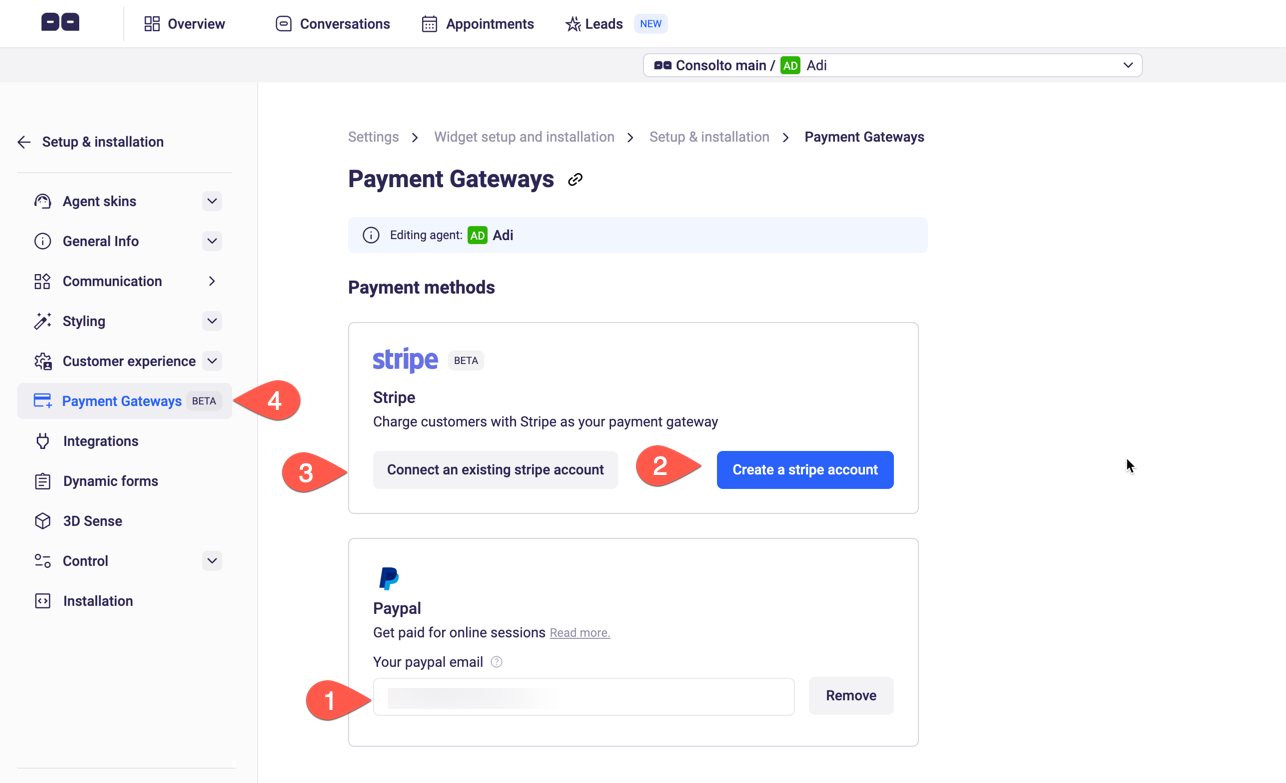

- Connect your payment gateways on the Consolto backoffice here: https://app.consolto.com/expertHome/settings/widgetSetup/setUpInstallation/paymentGateways
- Note that a payment-gateway is an "agent-skin" attribute, meaning every agent-skin can have their own payment-gateway. As an account manager you can control these payment gateways for your team and prevent their access to these settings. See more details below.
- Consolto lets you connect your Paypal account (#1 in the image above) by providing your paypal email.
- Consolto lets you create a connected-stripe account (#2 in the image above). This would be your account on Stripe, fully controlled by yourself. Upon creation, Stripe will request additional information from you such as your personal data, bank account and more.
- In case you've already created a Stripe connected account with Consolto, no need to create another connected account. Instead, provide the accountId starting with acct_ (#3 above and then #6)
- Consolto will automatically verify the payment gateways prior to asking customers to make payments.
- Note: Make sure your payment gateway supports the currency you will charge.
Notes regarding the Stripe payment gateway:
- All receipts/invoices and information about transactions on Stripe is available to you on your Stripe account. For ease of use, once connected, Consolto provides an easy-access link to your connected account.
- Consolto provides an indication that your Stripe connected account is ready. While in preparation, the indication will be red (#5 above). To continue with the Stripe onboarding, hit "Visit your Stripe account" (#7 in the image above)
- Stripe will provide invoices which will be obtainable via the conversation center on the customer chat.
- The requested amount and received amounts differ by the transaction fees collected by Consolto.
- Consolto provides an indication whether you can charge customers. It is recommended to refrain from sending payment requests prior to this indication becoming "green".
Notes regarding the Paypal payment gateway:
- Consolto's integration with Paypal is about to be removed. Another integration with Paypal will be built.
- No invoices are provided to the customer/agent.
- Unlike Stripe, there are no indications in the Conversations-center regarding payments in the Paypal flow.
- The money shall be transferred within 12 hours for monitoring. During this time, the money is held by Paypal.
4. Pay-per-video flow
Important: Before starting a payment flow, please set the currency and price of sessions here.
How it works:
1. Clients click on the video chat icon to initiate a call
2. The call request is shown to the agent/host.
3. Host must accept the call and only then the client will receive a link to pay for the video session.
4. Upon successful payment, the call will start
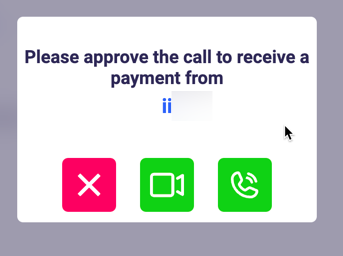

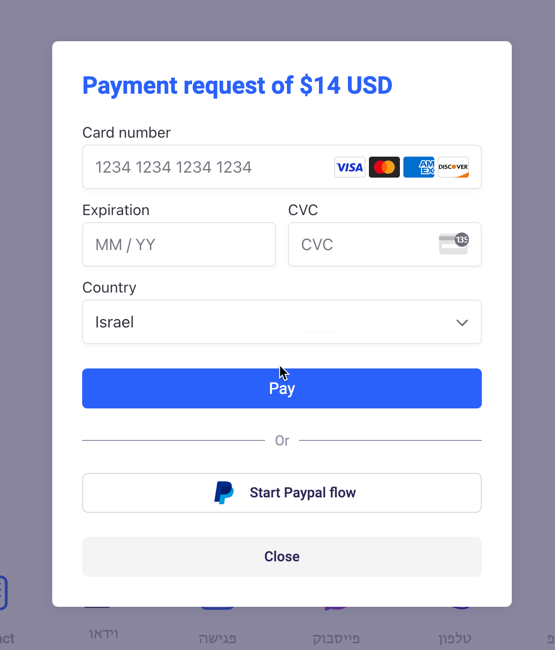
Important notes:
1. After the payment has succeeded, the video call will start right away.
2. Make sure not to change your availability-state and keep your device online during the process. Otherwise, the payment could potentially be interrupted.
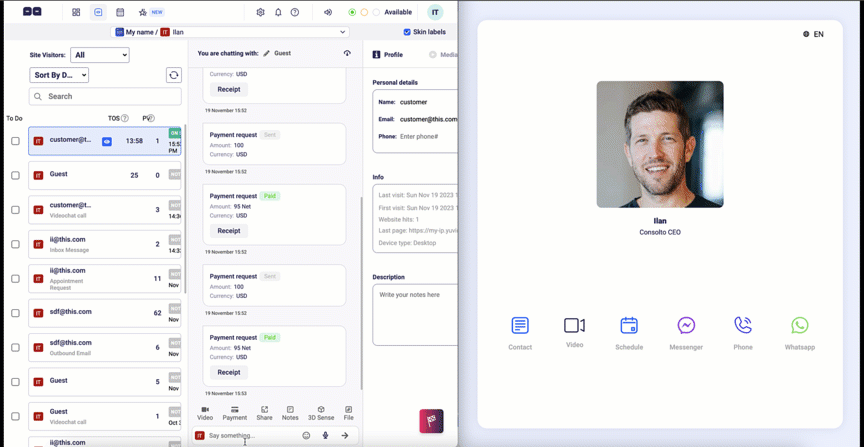
5. Pay-in-chat flow
A second option would be to request payment with actively in-chat customers.
How it works:
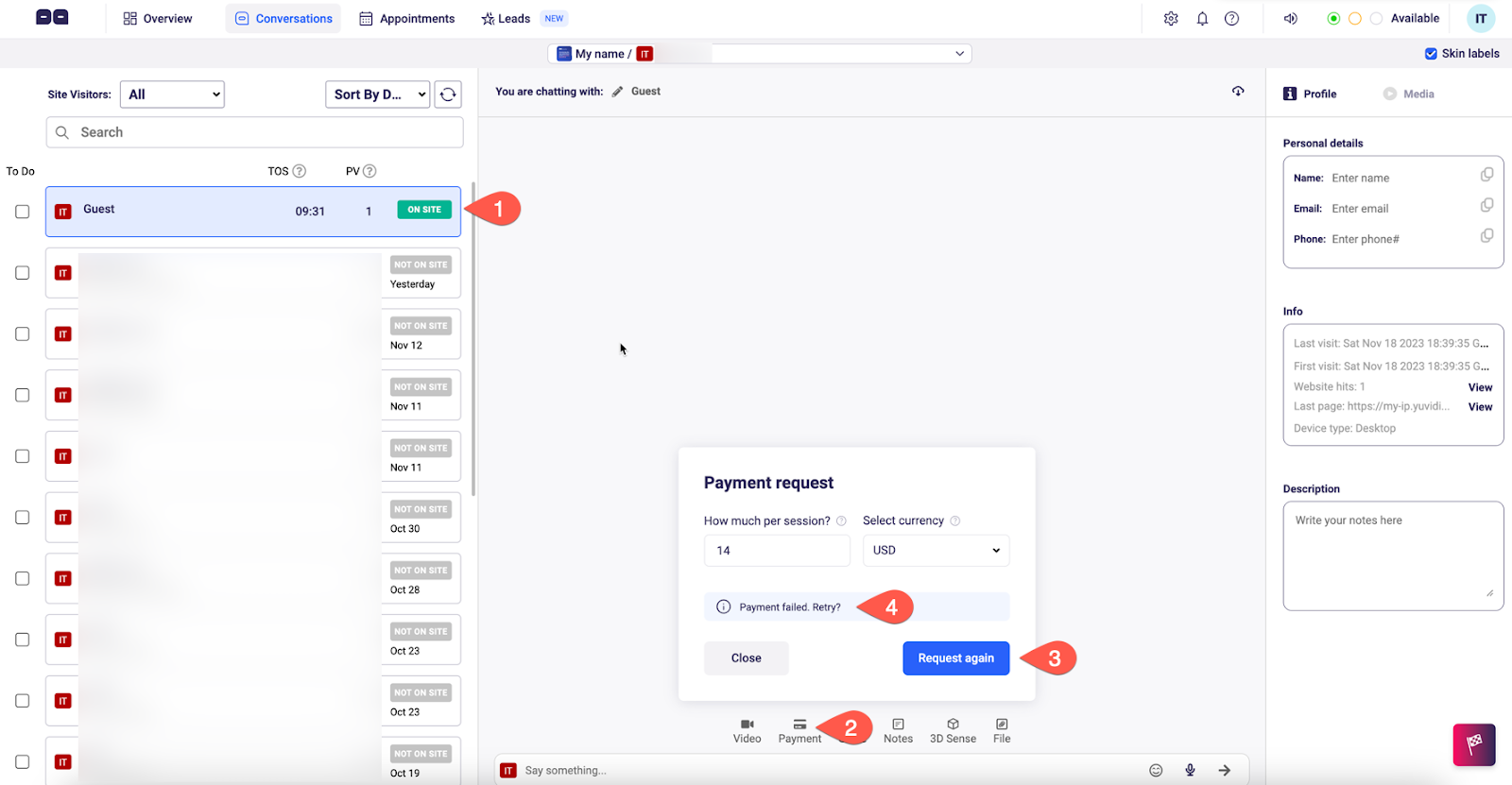
1. Open the chat center and select the chat with customer you want to request payment from. Make sure they are on-site. (#1)
2. At the bottom of the chat-box, click on the “payment” button. (#2)
3. Select cost and currency
4. Send the payment request (#3 in the image)
6. Pay-and-book flow
When turning the pay-and-book flow to ON, your clients will be required to pay before the meetings get scheduled.
In order to prevent cases where clients override meetings during the payment-process, Consolto reserves time slots (behind the scenes) for 5 minutes to complete the payment.

Turn this feature on/off HERE and set the session price in the exact same place .
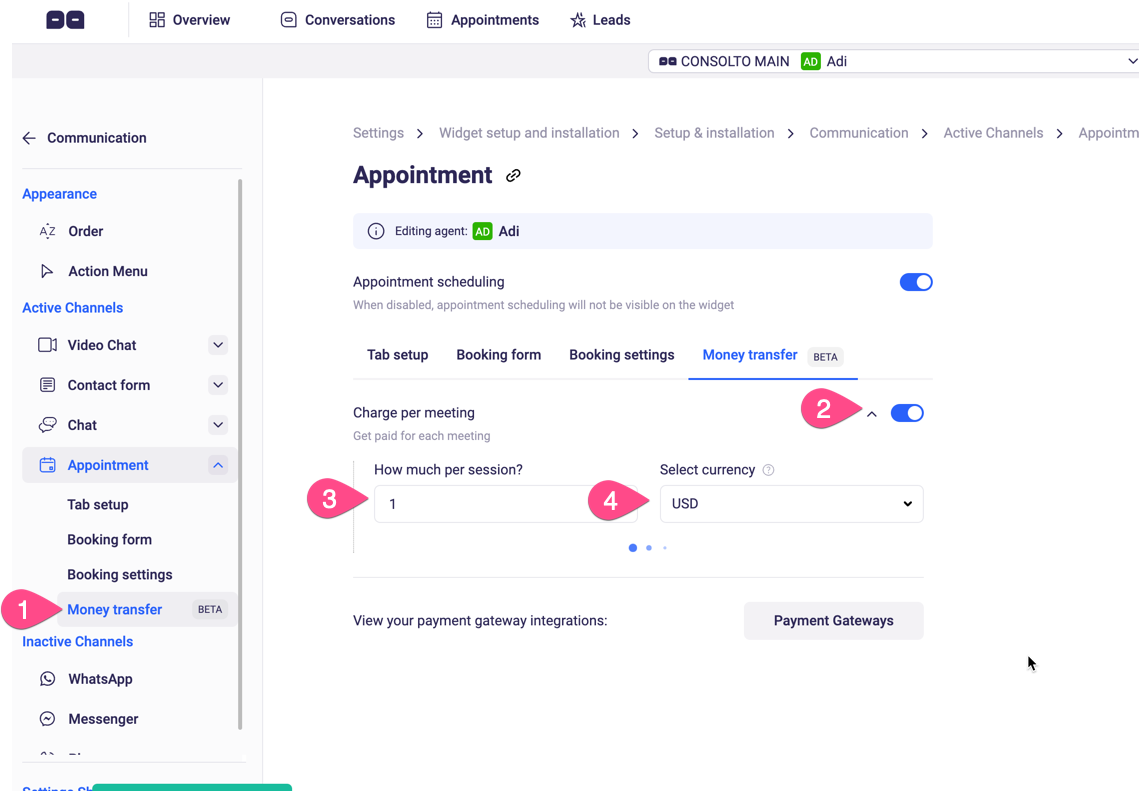
7. Pay-in-form flow - Coming soon
8. Account-admin control over users' payment flows
How to disable this agents from accessing money-transaction features and setup:
- Go users tab: https://app.consolto.com/expertHome/settings/accountSettings/users
- Select one of the team members by clicking on the blue arrow on the right (when you put your mouse on that user).
- Click on “features setup”
- You'll have two sections you can set:
1. Chat center >> Payment requests are enabled - if these are enabled, your agent can send payment requests.
- Setup & installation >> Money transfer - If this is disabled, your agent cannot set the price and payment-gateway details.
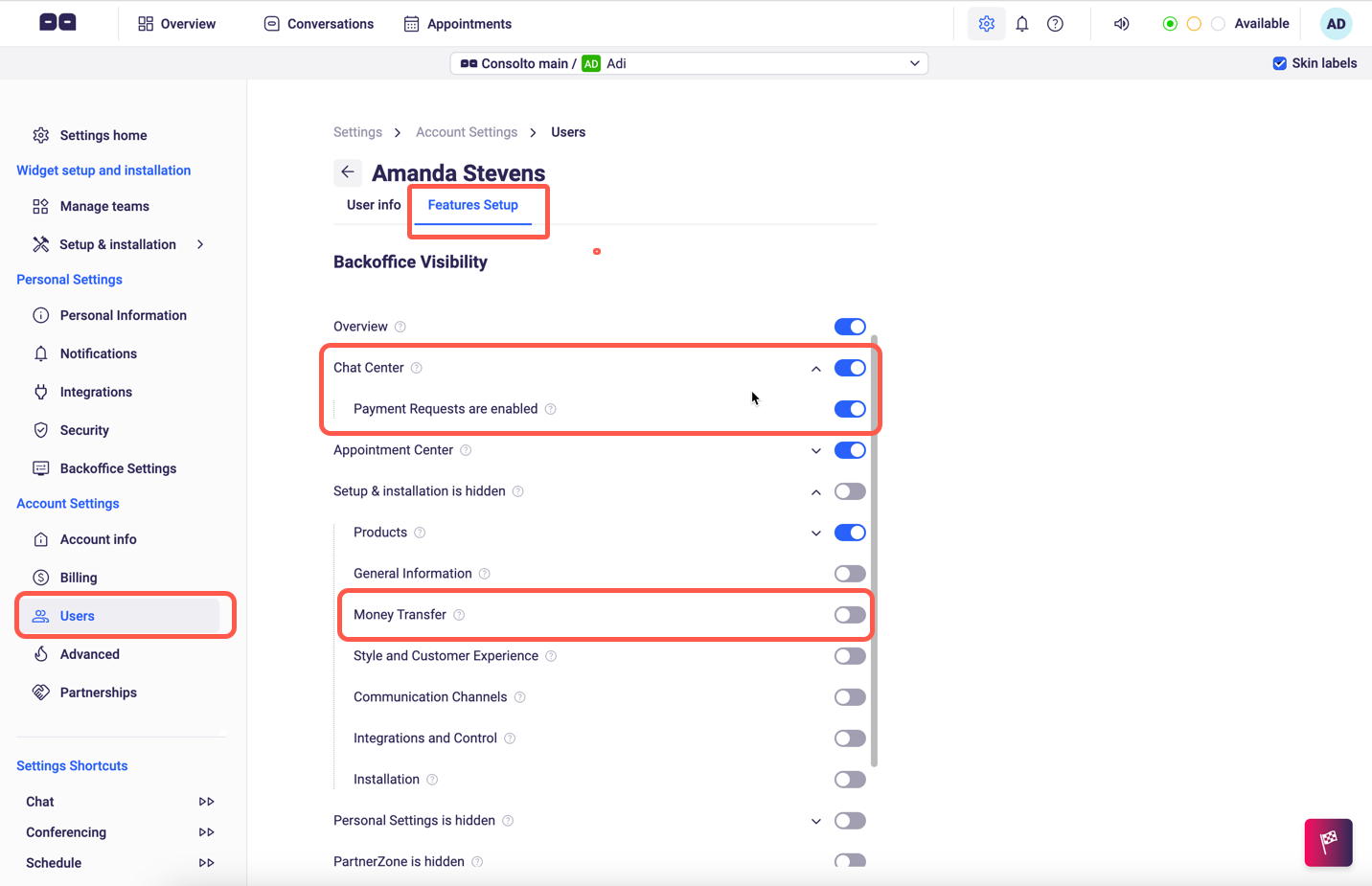
We hope this article helped you understand how you can start charging your customers money during your customer interactions.







.png)






.svg)
.svg)
.svg)


