How to embed Consolto video chat on your shopify store?
CONTENTS
You're running a Shopify store and want to embed Video chat, Appointment scheduling and live chat with your agents. That sounds like Consolto!
There are two ways to install Consolto: with Consolto's Shopify plugin or manually embedding the Consolto script.
Consolto's Shopify plugin:
- Go to your store and add the Consolto plugin
- Turn one of the plans ON
- You're ready to go.
- If this did not work, it's possible that your theme is blocking Consolto. Let's try Embedding Consolto manually (see next)
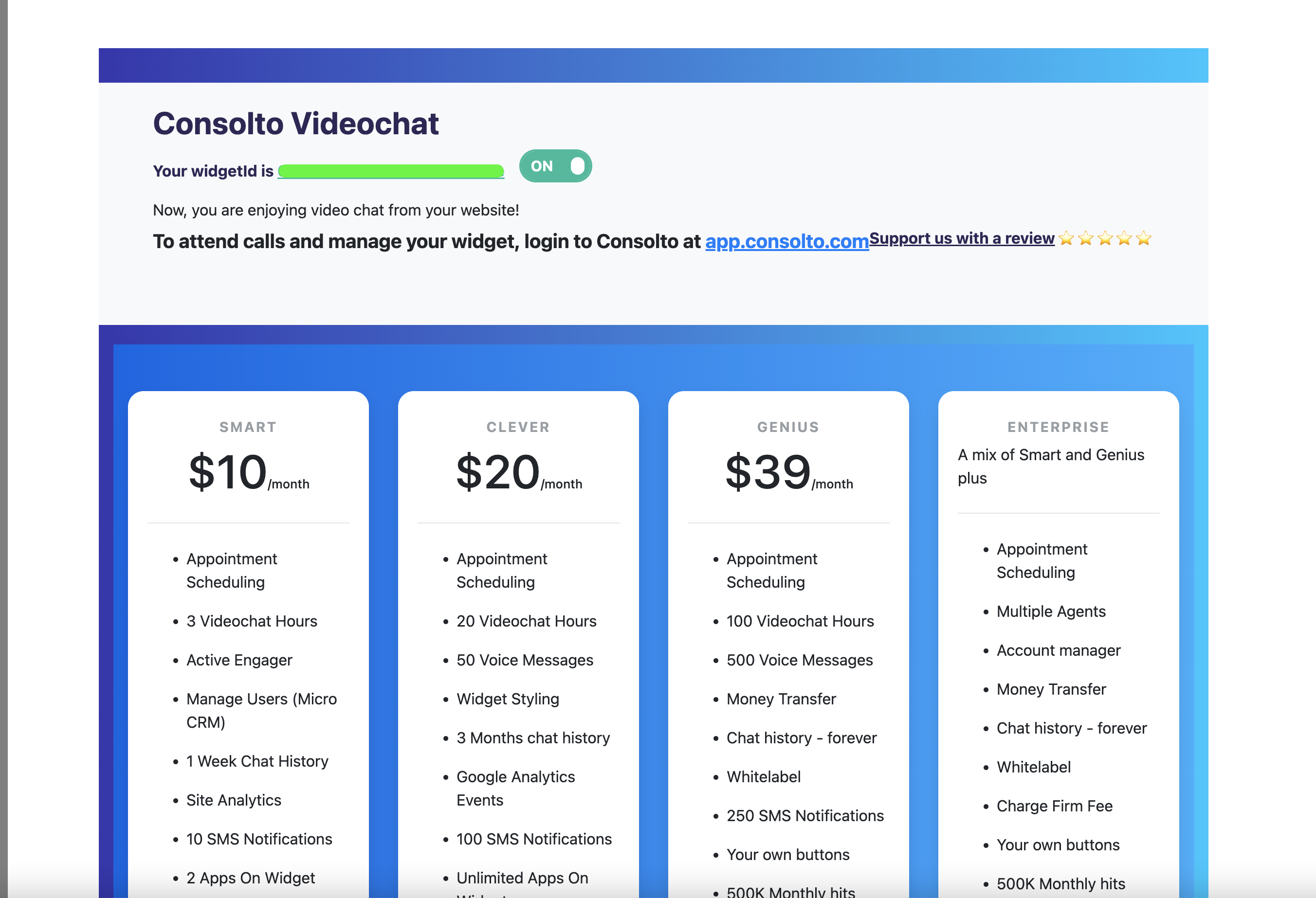
Install Consolto manually
- Important: Make sure Consolto's Shopify plugin is deactivated in case you install Consolto manually. There shouldn't be more than one Consolto script on any page.
- Log in to your Consolto account: Visit app.consolto.com and login using the credentials you received while adding the Consolto plugin mentioned above OR register a new account.
- Copy your dedicated script: In the Consolto backoffice >> Widget Center >> Installation >> Copy
- Log in to Your Shopify Account: Visit the Shopify website and log in using your credentials.
- Navigate to Online Store: From the left side menu on your Shopify dashboard, click on "Online Store".
- Select Themes: Under "Online Store", click on "Themes".
- Edit Code: Find the current theme you're using for your store. Click on the "Actions" dropdown button next to the theme and select "Edit code".
- Locate Theme.liquid File: In the code editor, locate and click on the file named "theme.liquid" under the "Layout" folder.
- Paste Consolto Script: Scroll to the bottom of this file and paste the Consolto script just before the closing </body> tag.
- Save Changes: Click the "Save" button to save your changes.
Now, the Consolto widget should be visible on your Shopify store. Refresh your storefront to ensure the script is working correctly.
We're here for any challenges. We've never encountered a website we couldn't Install Consolto on... It MUST work.







.png)






.svg)
.svg)
.svg)


